If you’re a PC gamer or tech enthusiast, you’ve probably heard the term ‘bottleneck’ thrown around quite a bit. But what exactly does it mean, and why should you care? In this article, we’ll dive deep into the concept of bottlenecks in computer systems, explain what a bottleneck calculator is, and how to use the Bottleneck Calculator to maximize your PC’s performance. We’ll also cover common causes of bottlenecks, how to identify them, and practical tips for optimizing your system. Understanding and using a Bottleneck Calculator can significantly enhance your gaming experience and overall computing efficiency.
Contents
Critical Takeaways
- Understand Bottlenecks: Bottlenecks occur when one component limits your PC’s overall performance, impacting gaming and video editing tasks.
- Use Bottleneck Calculators: These tools help identify underperforming components by analysing your system specs and guiding you through necessary upgrades.
- Optimize System Balance: Ensure a balanced configuration of CPU, GPU, RAM, and storage to prevent performance limitations and maximize efficiency.
- Monitor Regularly: Use tools like MSI Afterburner and HW Monitor to track component performance, temperatures, and utilization, catching issues early.
- Prioritize Upgrades: Focus on upgrading the most critical bottlenecked components first to see significant improvements in system performance.
What is a Bottleneck?
A computer bottleneck happens when one component limits the entire system’s performance. Imagine a four-lane highway that suddenly narrows down to one lane. No matter how fast the cars were going on the four-lane part, they’ll all slow down to the speed of the one-lane section. Similarly, if one part of your PC is much slower than the others, it can hold back the system’s ability to process information and deliver smooth performance. This can manifest in various ways, depending on the bottlenecked component.
Common Bottleneck Scenarios
- CPU Bottleneck: The central processing unit (CPU) is the brain of your computer and is responsible for handling instructions and calculations. If your CPU is too slow, it won’t be able to keep up with the tasks it’s supposed to manage, causing lag, stuttering, and slow loading times. This scenario is common in budget systems where a powerful graphics card is paired with a less powerful processor. Even though the graphics card can render beautiful visuals, the CPU might need help to feed its data fast enough, resulting in a choppy experience.
- GPU Bottleneck: Graphics processing units (GPUs) are specialized processors designed to handle graphics rendering, which is crucial for gaming, video editing, and 3D modelling tasks. If your GPU is underpowered compared to the rest of your system, it will need help to render complex visuals smoothly. This can lead to low frame rates, graphical glitches, and a compromised visual experience. Imagine trying to play a high-resolution game on a low-end graphics card; the visuals might appear pixelated and sluggish.
- RAM Bottleneck:
Random access memory (RAM) is the computer’s short-term memory. It stores data that the CPU needs to access quickly for ongoing operations. Insufficient RAM can slow down your system because it can’t hold enough data for quick access. This can lead to frequent program crashes, slow application loading times, and sluggish overall performance. Think of RAM like your workspace desk. If your desk is cluttered with papers (data), finding what you require (specific data) becomes time-consuming, slowing down your work.
- Storage Bottleneck: Storage drives hold all your data, including your operating system, programs, and personnel files. Slow hard disk drives (HDDs) can create a bottleneck by significantly increasing loading times. Even if the rest of your system is top-notch, booting up your computer, launching applications, and loading game levels can feel sluggish with a slow HDD. Fortunately, solid-state drives (SSDs) offer much faster read/write speeds, significantly reducing these bottlenecks.
Why Should You Care?
Understanding and avoiding bottlenecks is crucial for anyone looking to get the most out of their PC. Whether building a new system or upgrading an old one, knowing where potential bottlenecks could occur is critical to making informed decisions when allocating your budget. By identifying potential bottlenecks, you can ensure your money is well spent, prioritizing components that complement each other and deliver a balanced level of performance for your needs.
For example, investing in a high-end CPU might be optional if you’re a casual gamer. A mid-range CPU paired with a decent GPU might be sufficient for your needs, avoiding a CPU bottleneck and maximizing your budget’s effectiveness.
What is a Bottleneck Calculator?
A bottleneck calculator is an online tool that helps you identify which components in your computer might be causing a bottleneck. By inputting details about your CPU, GPU, RAM, and other elements, the calculator can estimate where the performance hold-up might be.
How Does it Work?
- Input Components: Use the calculator to enter the specifications of your CPU, GPU, RAM, and other relevant parts.
- Analyse: The calculator uses its database to compare the performance levels of each component.
- Output: It shows you which part of your system is likely causing a bottleneck and how severe it might be.
Popular Bottleneck Calculators
PC-Build’s Bottleneck Calculator
CPU-Agent’s Bottleneck Calculator
Both tools are user-friendly and can help you understand where your system might be underperforming.
How to Use a Bottleneck Calculator
Using bottleneck calcinosis is as complicated as it may seem forward. Simple Here’s a step-by-step guide to help you get started:
Step 1: Gather Your System Specs
Before you can use a bottleneck calculator, you’ll need to know the specifications of your current system. This includes:
CPU model
GPU model
Amount of RAM
Storage type (HDD or SSD)
Motherboard model (optional but helpful)
Step 2: Input Your Specs
Go to one of the bottleneck calculator websites mentioned earlier and enter your system specs. Make sure you input all the details as accurately as possible.
Step 3: Analyse the Results
After entering your specs, the calculator will analyse your system and provide a report. This report will usually include:
Percentage bottleneck for each component
Recommendations for upgrades
Estimated performance improvements
Step 4: Make Informed Decisions
Based on the results, you can decide which components need upgrading. For example, if the calculator shows that your GPU is causing a significant bottleneck, it might be worth investing in a more powerful graphics card.
Tips to Avoid Bottlenecks
While using a bottleneck calculator can help you identify existing issues, here are some tips to avoid bottlenecks altogether when building or upgrading your PC:
Balance Your Components
This is the golden rule of building a PC. Always aim for a balanced system where each component’s capabilities complement each other. For instance, pairing a high-end graphics card with a weak processor creates a CPU bottleneck, hindering the graphics card’s potential. Research component compatibility and benchmarks to ensure your chosen parts work well together. A well-balanced system ensures all components can perform to their capacity, delivering smooth and efficient operation.
Future-Proofing
Consider your system’s longevity by deciding on components that can handle your current needs and future demands. While staying on the cutting edge might not be necessary, opting for components a tier above your immediate needs can extend your system’s lifespan. This way, you can enjoy new software, games, and demanding tasks released in the coming years without requiring an immediate upgrade.
Upgrade Wisely
When upgrading an existing system, prioritize the components significantly impacting your performance. Upgrading a bottlenecked component can yield the most significant improvement. Analyse your system’s performance using software like CPU-Z or GPU-Z to identify which component is causing the bottleneck.
For instance, a GPU upgrade might be the most effective solution if you experience stuttering during gameplay, but other tasks run smoothly. Similarly, if everyday tasks feel sluggish, but games run fine, adding more RAM or switching to a solid-state drive (SSD) could make a big difference. Upgrading strategically ensures you get the most performance improvement for your investment.
Monitor Performance
Keeping an eye on your system’s health is crucial. Regularly monitor your PC’s performance using tools like MSI Afterburner or HWMonitor. These tools provide valuable insights into component utilization, temperatures, and clock speeds. By monitoring these metrics, you can identify potential bottlenecks before they become significant issues. For example, if your CPU usage consistently reaches 100% during specific tasks, it might be a bottleneck hindering performance. By identifying bottlenecks early on, you can take proactive measures to address them, ensuring your PC continues to run smoothly and efficiently.
Real-World Examples
To give you a clearer idea, let’s look at some real-world examples of how bottleneck calculators can help:
Example 1: Gaming PC
John is a passionate gamer who enjoys playing the latest AAA titles. He notices that his games could run smoother than he’d like, even though he recently upgraded his GPU. John uses a bottleneck calculator and discovers that his CPU is causing a bottleneck. By upgrading his CPU, he significantly improves his gaming performance.
Example 2: Content Creation
Sarah is a content creator who works with video editing and 3D rendering. Her rendering times are slower than expected. After using a bottleneck calculator, she learned that her RAM was insufficient for handling large files. Sarah upgraded her RAM and saw a noticeable improvement in her workflow efficiency.
Conclusion
Understanding and addressing bottlenecks is essential for anyone looking to get the most out of their computer. A bottleneck calculator is a valuable tool that can help you identify which components are holding back your system and guide you in making informed upgrades.
Whether you’re a PC gamer looking to boost your FPS or a tech enthusiast aiming for smoother multitasking, using a bottleneck calculator can provide you with the insights you need to maximize your system’s performance.
Ready to optimize your PC? Try one of the bottleneck calculators and see where your system stands. Remember, a balanced and well-optimized computer will perform better and provide a more enjoyable user experience.
For more tips, guides, and PC building and optimization updates, follow our blog and join our community of tech enthusiasts.
Happy computing!
—
Relevant Links for Further Reading:
PC-Build’s Bottleneck Calculator
CPU-Agent’s Bottleneck Calculator
People also ask
What is a bottleneck in a computer system?
A bottleneck occurs when one component of your computer limits the entire system’s performance. This is similar to a single-lane road slowing down traffic on a multi-lane highway. Identifying bottlenecks helps optimize system performance. It’s crucial for tasks like gaming and video editing, where smooth performance is essential.
How does a bottleneck calculator work?
A bottleneck calculator analyses the specifications of your CPU, GPU, RAM, and other components. Comparing these specs against a database identifies which component is causing a performance hold-up. The calculator provides a report detailing the bottlenecks and suggests potential upgrades. This helps you make informed decisions to enhance your PC’s performance.
Why should I care about bottlenecks?
Understanding bottlenecks allows you to maximize your PC’s performance by ensuring all components work harmoniously. This is especially important when building or upgrading a system, as it helps allocate your budget effectively. Addressing bottlenecks can lead to smoother gaming, faster rendering times, and better efficiency. Ultimately, it enhances your computing experience and prolongs the life of your system.
What are common signs of a bottleneck in my PC?
Common signs include slow application loading times, lag during gameplay, and overall sluggish performance. These issues often occur because one component can’t keep up with the demands placed on it. For instance, a powerful GPU paired with a weak CPU can cause game stuttering. Identifying these signs early can help you address them promptly.
How can I avoid bottlenecks when building a PC?
To avoid bottlenecks, ensure your components are well-balanced and complement each other’s capabilities—research compatibility and performance benchmarks before purchasing. Consider future-proofing by choosing slightly more powerful components than you currently need. Regularly monitor your system’s performance to catch potential bottlenecks early.
Are there specific tools recommended for monitoring PC performance?
Tools like MSI Afterburner and HWMonitor are highly recommended for tracking system performance. These tools provide real-time data on component usage, temperatures, and clock speeds. By using these tools, you can identify performance issues and potential bottlenecks. Regular monitoring ensures your system runs efficiently and prevents long-term problems.
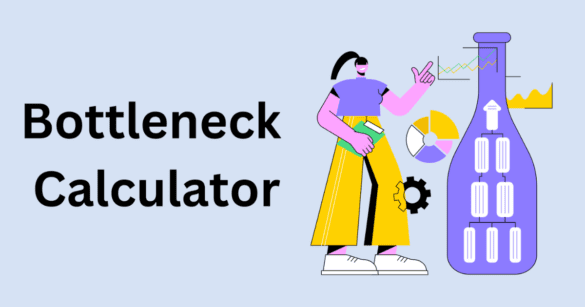
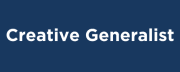 Welcome to CreativeGeneralist.com, your premier destination for authentic news, captivating stories, and insightful posts curated from across the globe. We meticulously select diverse content to inform, entertain, and inspire.
Welcome to CreativeGeneralist.com, your premier destination for authentic news, captivating stories, and insightful posts curated from across the globe. We meticulously select diverse content to inform, entertain, and inspire.